How To Crop An Image Into the Circle Shape | PicsArt | 2021
PicsArt is a popular photo editing app. There are many tools and features in PicsArt to enhance our images.
As we know, most of the times cropping is an essential part of photo editing. Sometimes, we might need to crop image into different shapes. So we can make our photos in circle, triangle, diamond or even in love shape. For rectangle shaped images, we can also make it's corners rounded.
So, today's tutorial shows how you can crop your image to the circle shape. Follow the steps below:
Open PicsArt along with your image.
Go to the tools section.
Select 'shape crop'.
Select circle shape.
Click and drag the arrow icon to set the size of circle.
Then click on the arrow icon at the top right of the screen.
Add border. To disable border, reduce the 'size' to zero.
Then, click in the download icon the save image to device.
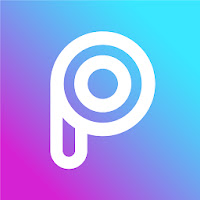








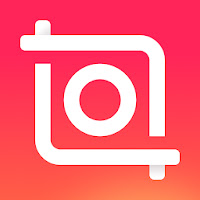
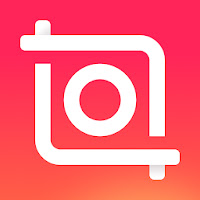
Hello
ReplyDeleteI can't have font folder on picsart so please help me how am found create fonts folder
Shape crop is not in "CROP" . How to add "Shape Crop" in CROP???
ReplyDeleteGo to the tools section from the home screen and select shape crop.
Delete