How To Add Gradient effect in Photo with PicsArt | 2021 Tutorial
PicsArt is a popular platform for editing photos. There are many tools and effects to turn your photo into a visual masterpiece. Gradient effect is one of them.
This tutorial shows how to add gradient effect in photo using PicsArt.
Vertical Gradient effect
First, let's try vertical gradient effect.
Open PicsArt along with your photo and go to effects section.
Select Pop art.
Select color gradient.
Click again there.
A pop up will open with two boxes representing gradient colors. Color 1 and Color 2. You can change colours by clicking there.
You can adjust saturation and fade.
Use Erase tool
To erase or reduce gradient effect, you may use erase tool.
Click on the eraser button.
Choose eraser from tools section.
Adjust eraser size, opacity and hardness. You can adjust each of them and experiment how they works! Use undo redo buttons from top of the editor for more perfection.
Now move your fingers along the portions of image where you want to erase gradient color.
Now the 'bird' is free from gradient color. We can remove gradient effect from certain objects in image using this method.



















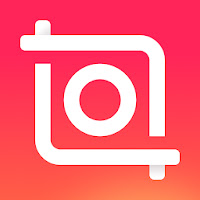
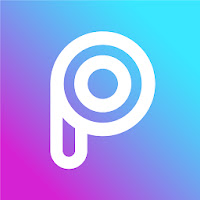
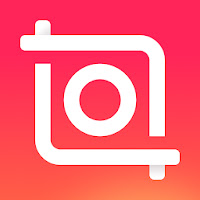
Comments
Post a Comment