How To increase or reduce image Quality in PicsArt Photo editor | Android | 2021
PicsArt is a popular image editor for Android and iOS. It has many tools, effects and filters. But do you know that we can also set image quality in PicsArt?
In Android, we can set photo quality to it's highest by manually selecting. In iOS, the app automatically choose the image size in accordance with device capabilities.
So if you want to improve or reduce
image quality in your android device, follow these instructions.
We have to go to settings section to change image quality.
Click on the profile icon at the bottom section of app.
Select the settings button at the top right corner.
Select the 'max image size' option.
A pop-up will open with suitable image sizes.
Choose 8.4 Megapixel if you want the highest quality. Choose 2 Megapixel for lowest Quality.
Note : If you have logged into the PicsArt account, follow these instructions to go to the settings section.
Go to your profile. Then click on the 3 dots icon at the top right corner.
Select settings.
Over to you
Related Tutorials
For all tutorials, visit our All tutorials page.
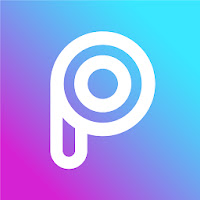





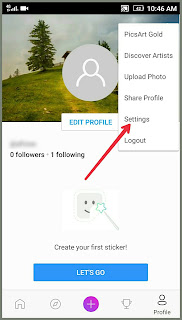
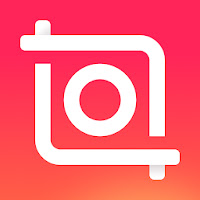
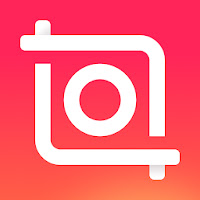
Hi, thanks for sharing this photo enhancer app. Anyway, I just read another post including some photo enhancers for computer. Hope it a help too: 10 Best AI Photo Enhancers
ReplyDelete