How To Import Custom Fonts to PicsArt? 2021 Tutorial
Sorry! This trick doesn't work on PicsArt's latest version.
PicsArt is a popular photo editing app for Android and iOS. We can edit our images, create quotes and design thumbnails with this awesome photo editor.
PicsArt provides many free and premium fonts for typography. But the best part is that you can always add custom fonts to PicsArt. This tutorial shows how to do it.
Step 1 : Download font
First, we have to download font. If you aren't concerned about a specific font, you may browse free fonts on web. There are several websites providing free fonts. Make sure you have the license to use them.
Step 2 : Unzip file
Step 3 : Move or copy the file to PicsArt fonts folder
We have extracted the zip and saved it as .ttf. Find that file in your phone and copy it. Then go the PicsArt folder.
Click on the folder and select fonts folder.
Paste the copied file there.
Step 4 : Use font in PicsArt
This section of tutorial shows how to use the font in photo editor.
Open PicsArt and add text.
Click on the pink button.
Go to 'My fonts'.
The new window will open with your custom font. Select it and use.
Hope this tutorial will help you. Follow us on Pinterest.









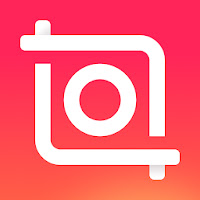
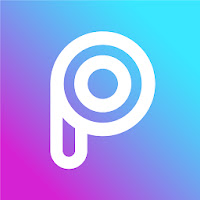
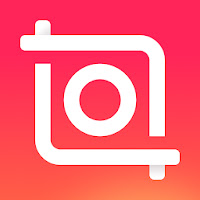
It's not working 😐
ReplyDeleteThere's no font folder. I tried adding a font folder and it still won't appear.
ReplyDeleteI think it is the latest version bug I can't do it too
DeleteBut it was ok in previous versions
- Download PicsArt Mod APK
ReplyDeletePicsArt Mod APK
- Install PicsArt Fonts:
PicsArt Stylish Fonts