How To Add Subttles or Captions in Video using Inshot? | Tutorial | 2021
Using subtitles or captions is helpful to drive a wider audience to your video. This tutorial shows how to add captions in video using Inshot video editor.
STEP 1 : Open Inshot along with your video.
STEP 2 : Add text
Click on the text icon.
Type the text.
Place the text at the desired position.
STEP 3 : Set caption duration.
We have to set duration of caption with respect to dialogues/sounds. Follow the steps below.
Right after you have added the text, a green box will appear below the toolbar.
Drag the arrow icon to move text or adjust caption duration.
Tip : You may also move texts by pressing on the green box and dragging them to the desired position.
STEP 4 : Add next caption.
To add more subtitles or captions, click on duplicate icon.
A duplicated text will appear next to the first text.
Click on edit button.
You may also check other Inshot tutorials,
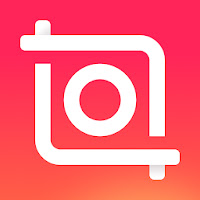










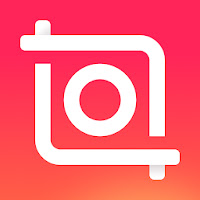
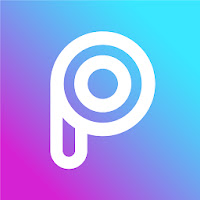
thank you, really helping me !!
ReplyDeleteThanks Farhan
DeleteHow do I add subtitles or do I have to type everything I say?
ReplyDeleteYeah, currently we have to add subtitles by manually typing in Inshot.....But there might be other tools to add subtitles via voice recognition or by adding .srt files.
DeleteNothing clear.
ReplyDeleteThanks for sharing this useful post. You guys can also add subtitles in VLC and then upload it to YouTube. This is the most time-saving method I tried.
ReplyDelete