How To blur Objects in an Image | PicsArt | 2020
PicsArt is a popular photo editing app for Android and iOS. We have already covered some tutorials on PicsArt. Today we are going to learn how to blur an object using PicsArt.
Sometimes, We might need to hide some parts from an image. Blur effect have been used for that purpose. Although it wouldn't completely hides the part, it can deny a clear vision of it.
So if you want to use blur effect, follow this tutorial.
Open PicsArt along with your image.
Go to the effects section.
There are many categories in effects. Select 'blur' from them.
The new window will open with effects. Choose the blur effect.
Choose the erase icon from the top.
Now move your fingers along the objects you want to blur.
In the above image, you can see the blurred object.
To erase the blur, use the erase tool.
Just move your fingers along blurred part of image. Blur will be removed.
You may also add blur effect in shapes.
Now, save the image.
Over to you
Related PicsArt Tutorials
For all tutorials, visit our All tutorials page.










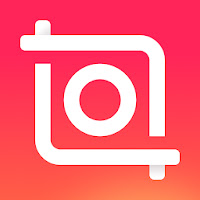
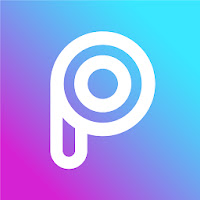
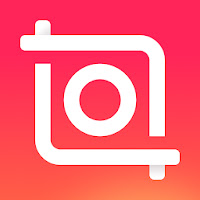
thanks for the information about How To blur Objects in an Image.
ReplyDeleteVideo Editor in Canada
Thanks for your feedback!
Delete