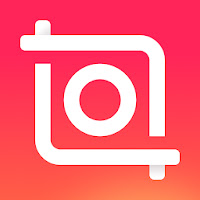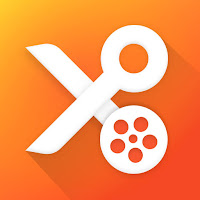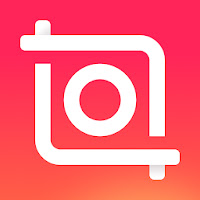How To Add Borders to an Image in PicsArt Photo editor? | 2021
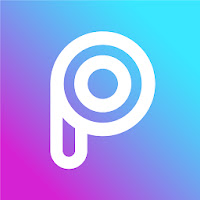
PicsArt is a popular photo editor for Android and iOS. There are many useful tools and features to enhance your images. PicsArt border tool is such an awesome feature. You can easily add borders around an image. If you want to outline your image, follow this tutorial. Open PicsArt along with your image. Click on the border icon at the toolbar. ( It's the 11th icon) There are two type of borders. Inner and Outer borders. Change the size of inner border to zero . Change the color of outer border. The default color is black. You may select any color from the color picker. Here, I choose white. You may reduce the outer border size by moving the white button to left side. I reduced the size to '4'. Click on the 'tick' button at the top right corner. Here is how the image looks after that. Click on the save button to save image to your device. So we have outlined an image with PicsArt. I hope this tutorial will help you. Follow us on Pinterest and YouTube...