How To Overlay Video On Another Video? Vlogit Android Video editor | Pip
The word overlay is familiar when it comes to the photo and video editing techniques. We might need to overlay a video on another video on many occasions.
In some video editors, this technique is termed as Pip (Picture in picture).
So our new tutorial is about the pip feature in Vlogit video editor.
(Vlogit is a video editor specially created for vloggers and youtubers. It's available for both iOS and Android.)
Let's start the tutorial.
Open Vlogit along with your video.
Click on the Pip icon.
When you click in the icon, a new window will open with video clips in your device. Select a video from there.
The selected video clip will be overlayed on the main video.
You can enlarge the pip by dragging the arrow icon.
To change the position of the pip, press on the pip and drag.
Adjust the arrow icon to determine the length of the pip.
Then click on the 'Tick icon' at the right side.
Okay, we have created a pip.
You may also like
KineMaster Video editot tutorials
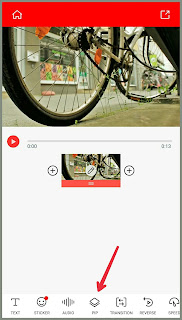



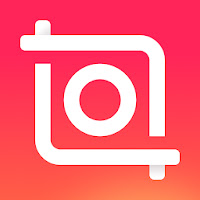
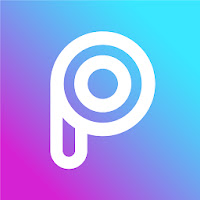
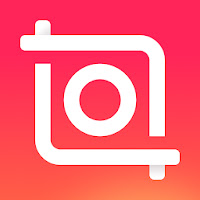
Comments
Post a Comment