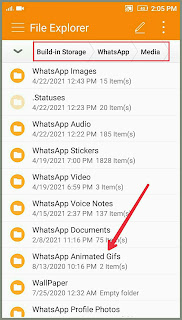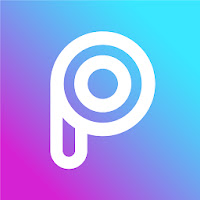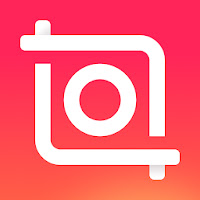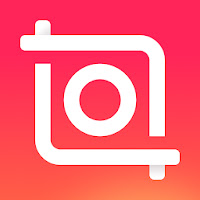How To Add Link in Telegram Chats? 2021 Tutorial | Android
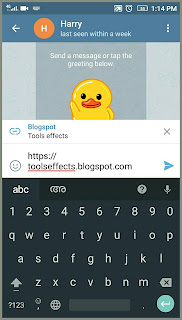
Telegram is a popular messaging app whereby we can send stickers, photos, location, links and audios to our friends or colleagues. If you are a telegram user, you might know how to send photos, videos or audios. But what about links? In this tutorial we are covering it. Follow the tutorial below. 1. Add link address We can directly add link address in chats. (Link adress begins in https:// or http:/ /.) 2. Add Hyperlink We can also add hyperlinks in telegram chats. But what is hyper links? It's a text attributed with a link. That means if you click on the text, a link will open. To create a hyperlink , first add the text. Press on the text. Click on the three dots icon. Select the create link option. Add link adress. Yes! We have created a hyperlink. Thanks for reading! Find more tutorials at our All tutorials page.