How To Add .nomedia File in a Folder? Android Tutorial
What is .nomedia file?
We know that some apps scan our folders to find appropriate files. For example a Music player can usually scan all folders to find MP3 files in our device. But if we add a .nomedia file in a folder, the music player will avoid scanning of that particular folder.
So, even though that folder contains a MP3 file, it will not appear in the Music player.
If you need to hide files in a folder from being displayed in gallery or media players, you can add .nomedia file in that folder. But how can we create a .nomedia file?
Here is the steps to add NOMEDIA file in a folder.
1. Copy and paste existing .nomedia file
In your android device, many apps use .nomedia files.
For example, whatsapp usually uses .nomedia in it's animated Gifs folder. So, go to Whatsapp Animated Gifs folder.
There you can find .nomedia file. Copy that file.
2. Create with Apps
There are some apps which helps us to add .nomedia files to folder with just a single click. Nomedia is such an app you can find in Google Play store.
 |
| Nomedia App in Google Play Store |
Open Nomedia app and click on the search button at the top right of the screen. (If you couldn't find search icon, wait for some time. It will appear soon.)
Search for folder. Only folders with any form of multi media will appear in search results.
You will find a switch button right to the folder name.
Turn on the button.
A .nomedia file will be added to the folder. Turn off the button to remove .nomedia file.
Thanks for reading! Find more tutorials at our All tutorials page.
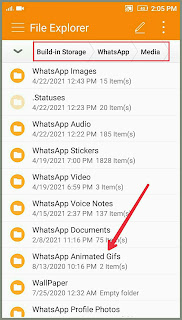





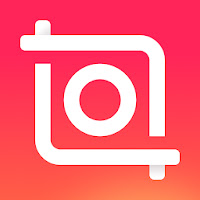
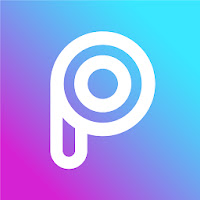
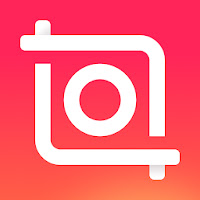
Comments
Post a Comment