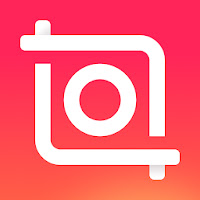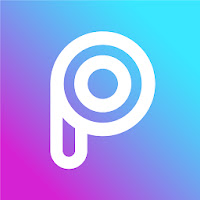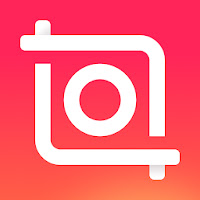How To Show Touches While Screen recording in Android device | Tutorial | 2021
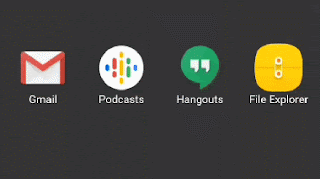
You might be using a screen recorder for creating tutorials, gaming videos or live streaming shows. But have you ever wondered about how you can show your live engagement with the screen. Your audience have to notice what you are doing with screen. There is an easier way to do that. Just turn on the 'show touches' option in your device. Then a white round will point out where you have touched on the screen. Follow this tutorial to enable this feature. 1. Enable 'Developer Options'. Firstly, you have to enable developer options in your android device. Go to settings section of your phone. Then select 'About phone'. Select 'device information'. Click on the 'build number' repeatedly until a message shows up saying you are a developer. Then again go back to settings home. A new option will appear there. 'Developer options'. Click there. Then Turn on the developer options. 2. Turn On 'Show Touches'. If you have enabled the developer ...