How To Create Animated Text Intros with Inshot? Inshot Tutorials | 2021
An intro is the leading part of the video. Let's find how to create an animated text intro with Inshot.
STEP 1 : Open Inshot along with your video.
STEP 2 : Add text.
Click on the text icon.
Add text.
STEP 2 : Customize text colour.
Click on the colour wheel icon.
Select text color.
STEP 3 : Add label.
Go to the 'label' section, select colour.
STEP 4 : Customize fonts.
Go to the fonts section, choose font.
STEP 5 : Set alignment, line spacing and letter spacing.
STEP 6 : Animate
In the rightmost side of tools section, there is an option to animate texts. Click there.
Choose transition.
In the right side, there is two options. In and Out.
'In' is the transition when the emoji appears in video. 'Out' is when it disappears. ( You can set different transitions for In and Out.)
You may also adjust transition time.
I hope this tutorial would be helpful for you!
You may also check other Inshot tutorials,
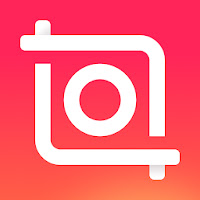












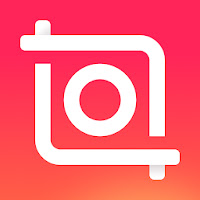
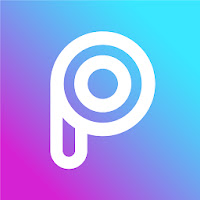
How To Create Animated Text Intros With Inshot? Inshot Tutorials >>>>> Download Now
ReplyDelete>>>>> Download Full
How To Create Animated Text Intros With Inshot? Inshot Tutorials >>>>> Download LINK
>>>>> Download Now
How To Create Animated Text Intros With Inshot? Inshot Tutorials >>>>> Download Full
>>>>> Download LINK h0