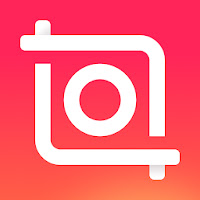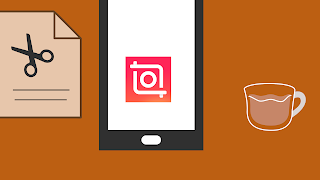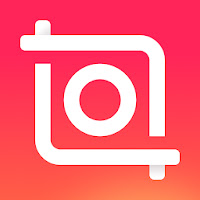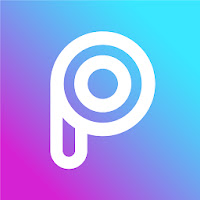How To Overlay Images on Video? | Inshot Tutorials | 2021

Inshot is a popular video editor for android and iOS. This tutorial shows how to overlay images (Pip) on videos with Inshot. STEP 1 : Open Inshot along with your video. STEP 2 : Overlay image. Click on the 'sticker' icon. Click on the 'image' icon. Click on the add button and add image. Tap on the tick icon on the right side. Click on edit button. You may add transition. In the right side, there is two options, In and out. 'In' is the transition when sticker appears in the video. 'Out' is the transition when sticker disappears. You can set different transitions for In and Out. You may adjust transition time. Hope this tutorial would be helpful for you. Subscribe for more tutorials... You may also check other Inshot tutorials, Inshot beginner's Tutorial How to zoom in video in Inshot video editor? How to add subtitles or captions in video? Create animated text intros with Inshot video editor. All Tutorials You can also find all tutorials on our Pint...